how to open map menu on bus simulator 21
In the “Bus Simulator 21” video game, opening the map menu is an essential part of navigating and managing your routes. To open the map menu in the game, follow these steps:
Using Keyboard and Mouse:
- Pause the Game: Press the “Esc” key on your keyboard to pause the game. This will bring up the main menu.
- Access the Map Menu: While in the main menu, you should see various options listed, including “Map.” Use your mouse to click on the “Map” option.
- Navigate the Map: Once you’ve opened the map menu, you can use your mouse to navigate the map, zoom in and out, and select different locations and routes.
Using a Game Controller:
If you’re playing “Bus Simulator 21” with a game controller, the process to open the map menu may vary slightly:
- Pause the Game: Press the appropriate button on your game controller to pause the game. This button is usually labeled as “Start” or “Options.”
- Access the Map Menu: While in the pause menu, look for an option that says “Map” or something similar. Use the game controller’s directional pad or thumbsticks to navigate to the “Map” option and select it.
- Navigate the Map: Once you’ve opened the map menu, you can use the game controller to navigate the map, zoom in and out, and select different locations and routes.
The exact button or key to access the map menu may vary depending on your platform (PC, PlayStation, Xbox, etc.) and your control settings within the game. If you’re unsure which button or key to use, you can refer to the game’s controls menu or settings to find the mapping for the map menu.
Opening the map menu in “Bus Simulator 21” is crucial for planning your routes, checking schedules, and ensuring you’re on the right track during your virtual bus journeys.

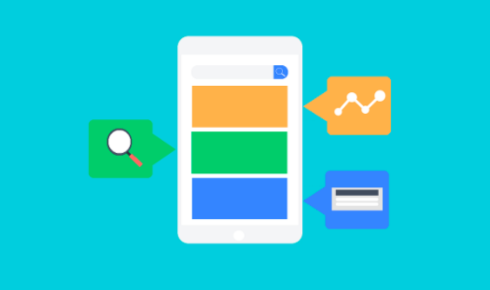


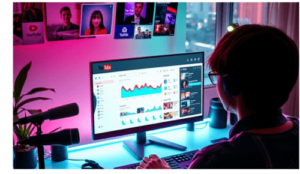







Post Comment
You must be logged in to post a comment.